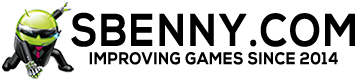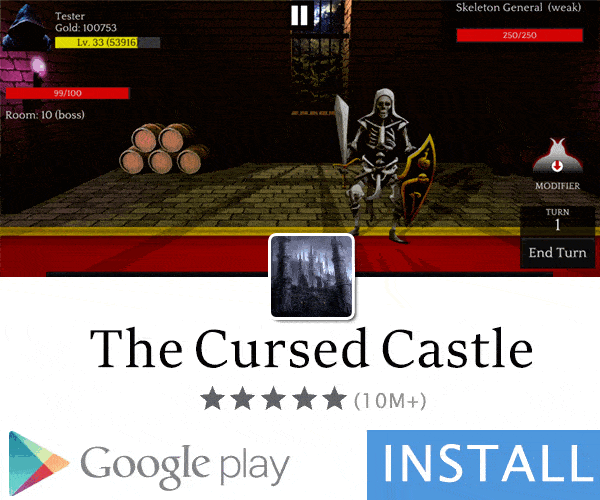- Gender
- Male
- Country
- India
To be able to root, bootloader must be unlocked first. Also I am not allowed to post links.
Preparing PC:
1. Windows 10
Download necessary SDK platform tools, extract them and open the respective directory and open power shell in that directory.
2. Linux:
Install adb and fastboot packages using default package Manager.
Unlocking bootloader guide:
1. Activate developer options: Go to "Settings" >> "About Phone" >> Tap "build number" 7 times, you will see a prompt "You are a developer"
2. Enable OEM unlocking: Go to "Settings" >> "System" >> "Advanced" >> "Developer Options" then Check OEM unlocking.
3. Enabling USB debugging: Go to "Settings" >> "System" >> "Advanced" >> "Developer Options" then Check USB debugging.
4. Installing drivers on PC: There is no need of any extra drivers, if you are having problems try updating your windows or try different USB cables or different PC.
5. Connect your pixel to PC using USB cable.
6. On windows make sure you have opened power shell in directory containing SDK platform tools, then In power shell/terminal run
7. You will see prompt on your pixel asking for adb permission, Allow it.
8. Run command
in power shell/terminal, the device will now reboot into fastboot mode.
9. After device is in fastboot mode, run command
. Your device's serial number should show up in power shell/terminal.
10. Run command
in power shell/terminal.
11. Pixel now will ask you to confirm bootloader unlocking, press any volume button and then power button to confirm. This will erase all data on your phone.
Method for rooting:
Make sure your device is unlocked properly
1. Download latest Magisk Manager, and install it.
2. Download latest factory images from google for your device.
3. Extract the zip file contents of factory images, and copy boot.img to phone.
4. Open Magisk manager and tap "Install" right next to where Magisk is written.
5. "Install" >> "Select and patch a file"
6. Find and select the boot.img that you put in your phone.
7. Wait for process to complete.
8. A new file will be created at "/storage/emulated/0/Download/magisk_patched.img"
9. Plug in your phone to PC, copy the "magisk_patched.img" to the same folder as the SDK platform tools on your PC.
10. Open power shell and type
. Allow adb access if prompted
11. Type
and enter. Your device will reboot in fastboot mode.
12. Run the command
If it works then you will get output like this in power shell.
After that reboot, now open Magisk manager to see if root was successful.
Preparing PC:
1. Windows 10
Download necessary SDK platform tools, extract them and open the respective directory and open power shell in that directory.
2. Linux:
Install adb and fastboot packages using default package Manager.
Unlocking bootloader guide:
1. Activate developer options: Go to "Settings" >> "About Phone" >> Tap "build number" 7 times, you will see a prompt "You are a developer"
2. Enable OEM unlocking: Go to "Settings" >> "System" >> "Advanced" >> "Developer Options" then Check OEM unlocking.
3. Enabling USB debugging: Go to "Settings" >> "System" >> "Advanced" >> "Developer Options" then Check USB debugging.
4. Installing drivers on PC: There is no need of any extra drivers, if you are having problems try updating your windows or try different USB cables or different PC.
5. Connect your pixel to PC using USB cable.
6. On windows make sure you have opened power shell in directory containing SDK platform tools, then In power shell/terminal run
Code:
adb devices8. Run command
Code:
adb reboot bootloader9. After device is in fastboot mode, run command
Code:
fastboot devices10. Run command
Code:
fastboot flashing unlock11. Pixel now will ask you to confirm bootloader unlocking, press any volume button and then power button to confirm. This will erase all data on your phone.
Method for rooting:
Make sure your device is unlocked properly
1. Download latest Magisk Manager, and install it.
2. Download latest factory images from google for your device.
3. Extract the zip file contents of factory images, and copy boot.img to phone.
4. Open Magisk manager and tap "Install" right next to where Magisk is written.
5. "Install" >> "Select and patch a file"
6. Find and select the boot.img that you put in your phone.
7. Wait for process to complete.
8. A new file will be created at "/storage/emulated/0/Download/magisk_patched.img"
9. Plug in your phone to PC, copy the "magisk_patched.img" to the same folder as the SDK platform tools on your PC.
10. Open power shell and type
Code:
adb devices11. Type
Code:
adb reboot bootloader12. Run the command
Code:
fastboot flash boot magisk_patched.img
Code:
fastboot flash boot magisk_patched.img
target reported max download size of 268435456 bytes
sending 'boot_a' (65536 KB)...
OKAY [ 1.257s]
writing 'boot_a'...
OKAY [ 0.446s]
finished. total time: 1.703s
Last edited: