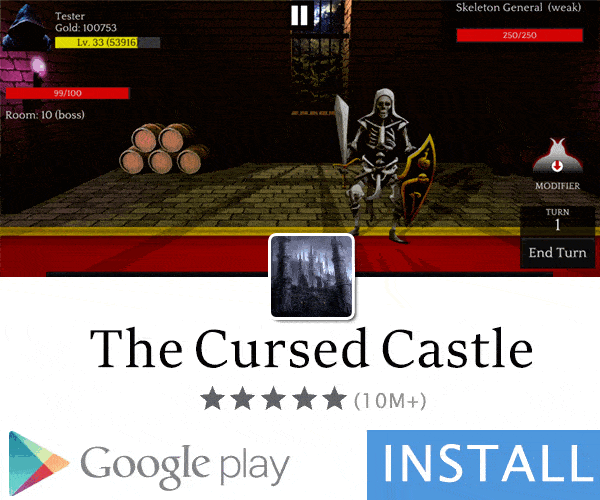- Gender
- Male
- Country
- United States of America
WARNING!!! Advanced user only any or all edit may or may not brick your device i take no liability for anything you do with the following information use caution and do your research.
22. Better Scrolling
You might have noticed your phone is not that smooth while scrolling the screen. You can fix this by altering the minimum and maximum fluid velocity. This will improve your overall scrolling experience.
windowsmgr.max_events_per_sec=150
ro.min_pointer_dur=8
ro.max.fling_velocity=12000
ro.min.fling_velocity=8000
persist.sys.scrollingcache=3
debug.sf.hw=1
21. Auto Rotation for Homescreen and Lockscreen
The new versions of Android do not support auto-rotation on lockscreen. Likewise, Numerous OEM launchers and stock launchers do not have auto-rotation support for the homescreen. Well, there is absolutely nothing to worry about. You can enable these rotations functionality by adding this command –
lockscreen.rot_override=true // for Lockscreen
log.tag.launcher_force_rotate=VERBOSE // for Homescreen
20. Better Internet Speed
If your browsing speed is not up to the mark on any Android device you are using, or if you are suffering from slow download speed, you can improve it by increasing the TCP’s buffersize. Also, forcing the device to use Google’s DNS could unlock more speed.
net.tcp.buffersize.default=4096,87380,256960,4096, 16384,256960
net.tcp.buffersize.wifi=4096,87380,256960,4096,163 84,256960
net.tcp.buffersize.umts=4096,87380,256960,4096,163 84,256960
net.tcp.buffersize.gprs=4096,87380,256960,4096,163 84,256960
net.tcp.buffersize.edge=4096,87380,256960,4096,163 84,256960
net.rmnet0.dns1=8.8.8.8
net.rmnet0.dns2=8.8.4.4
net.dns1=8.8.8.8
net.dns2=8.8.4.4
19. Modify Logcat
You can control the Android Logcat file generation, which is mainly used for debugging. Disabling logcat would reduce expensive disk reads/writes.
logcat.live=disable
18. Disable Black Screen Issue After Call
You might have noticed a black screen for a few seconds after you disconnect a voice call. If this is happening to you on a regular basis, it means your device’s proximity sensor is not functioning properly. It can be fixed by changing the proximity delay value.
mot.proximity.delay=0
ro.lge.proximity.delay=25
17. Ring Your Phone Immediately
When you get a call, the Android system usually waits and verifies the connection before it sends the signals to ring the phone. However, if your device is taking more than a usual time before it starts to ring, you can change this by adding the line shown below.
ro.telephony.call_ring.delay=0
ring.delay=0
16. Improve Voice Call Clarity
You can control the AMR audio codec’s property, which is used for voice calls. Also, you can adjust the volume of your voice calls. By default, Android provides seven audio levels for calls. You can change this number to manage it more precisely. The integer value ranging between 7 and 20 is recommended.
ro.ril.enable.amr.wideband=1
ro.config.vc_call_steps=20
15. Improve Image Quality
In order to reduce the processing power, Android does not display the entire content of an image. It only renders the picture at a lower quality, which is good enough but not the best. If you think your device has enough power to handle the image processing task, you can force your hardware to display the original quality.
ro.media.enc.jpeg.quality=100
14. Increase Panorama Image Resolution
You can force the panorama mode in the camera app to save the picture at a higher resolution. This may not be supported by all devices.
ro.media.panorama.defres=10800x2442
ro.media.panorama.frameres=3264x1840
13. Quick Power On
When your device boots up, there are a lot of services that boot up along with Android. The more applications you have, the longer it would take. However, you can force your device to boot faster by enabling “quickpoweron”, a process in which most of the data is stored as a hibernation file, which is loaded upon the next boot, saving a few seconds.
ro.config.hw_quickpoweron=true
You can also disable the boot animation by adding the code below
debug.sf.nobootanimation=1
12. Rotate Screen to 270 Degree
Most of the apps choose to rotate only 90°. However, the Android system supports three default rotation degrees – 90°, 180°, and 270°. You can take leverage of this feature and force all your apps to rotate 270°.
windowsmgr.support_rotation_270=true
11. Modify Error Profiler
For most users, there is literally no use in having error profiling. However, a few apps might make use of this for generating error reports. You can enable or disable the error profiler by adding the code shown below. Put 0 for enabling or 1 for disabling the feature.
profiler.force_disable_err_rpt=1
profiler.force_disable_ulog=1
10. Keep Key Lights On While Screen Is On
If your phone has backlit capacitive keys on it, you might have noticed that the key lights usually turn off after a few seconds you press it. If you want these key lights to be permanently turned on as long as the screen stays awake, just change the backlit’s timeout value.
ro.mot.buttonlight.timeout=0
9. Keep Your Launcher In Memory
If you are using an Android Launcher app, you can force it to stay in the main memory (RAM), by adding the following code. Your device must have enough free memory for this, otherwise, you will see lags and performance will be degraded severely.
ro.HOME_APP_ADJ = 1
8. Save Power
Many Android devices come with built-in battery saving features like Sony has “Stamina” and “Ultra Stamina” mode that cut additional background services in order to save battery. You can do it by yourself by adding this code.
ro.mot.eri.losalert.delay=1000 //this may brake tethering
ro.ril.power_collapse=1
pm.sleep_mode=1
wifi.supplicant_scan_interval=180
ro.mot.eri.losalert.delay=1000
power_supply.wakeup=enable
ro.config.hw_fast_dormancy=1
ro.config.hw_power_saving=1
7. Disable Automatic Error Reporting
App crashing is common on all platforms. Obviously, it doesn’t feel good, but the continuous notification of error reporting is even more frustrating. You can get rid of this built-in error reporting function by adding the code shown below.
profiler.force_disable_err_rpt=1
profiler.force_disable_ulog=1
To disable error checking, use this –
ro.kernel.checkjni=0
ro.kernel.android.checkjni=0
And to disable the strict mode checking, add this line –
persist.android.strictmode=0
6. Change Screen DPI
DPI stands for Dots Per Inch, which is also the ratio of your device’s resolution to the display size. Usually, its values are a multiple of 160, but you can set any value you want.
ro.sf.lcd_density=420
5. Change WiFi Scan Interval
By default, Android scans for WiFi network at an interval of 15 seconds. In order to save battery, you can increase this interval with the following code. The value is in seconds, so if you want to change the interval to say 10 minutes, put 600, instead of 120.
wifi.supplicant_scan_interval=120
4. Improve Gaming Experience
If you use your phone for extensive gaming, try adding the following code at the end. This will enable tile rendering, utilize processing power and improve 3d performance.
persist.sys.NV_FPSLIMIT=60
persist.sys.NV_POWERMODE=1
persist.sys.NV_PROFVER=15
persist.sys.NV_STEREOCTRL=0
persist.sys.NV_STEREOSEPCHG=0
persist.sys.NV_STEREOSEP=20
persist.sys.purgeable_assets=1
debug.enabletr=true
debug.qctwa.preservebuf=1
dev.pm.dyn_samplingrate=1
video.accelerate.hw=1
ro.vold.umsdirtyratio=20
debug.overlayui.enable=1
debug.egl.hw=1
ro.fb.mode=1
hw3d.force=1
persist.sys.ui.hw=1
ro.sf.compbypass.enable=0
debug.sf.hw=1
debug.composition.type=c2d
persist.sys.composition.type=c2d
debug.performance.tuning=1
ro.media.dec.jpeg.memcap=8000000
ro.media.enc.hprof.vid.bps=8000000
ro.media.dec.aud.wma.enabled=1
ro.media.dec.vid.wmv.enabled=1
ro.media.cam.preview.fps=0
ro.media.codec_priority_for_thumb=so
3. Modify MMS APN Retry Timer
If an SMS/MMS fails to send, Android tries to send it again after 5 seconds. You can change the number of reattempts and intervals between those reattempts. The following code will force 3 retries, every 3 seconds.
ro.gsm.2nd_data_retry_config=max/_retries=3, 3000, 3000, 3000
2. Improve Touch Responsiveness via Hardware Rendering
You can force the Android system to use GPU for rendering each 2d frame in apps. Since Android uses frame by frame rendering of the screen normally, the following code will offload the rendering to GPU by a vast amount. Moreover, it will increase processing, provide better RAM management and make the experience smoother.
debug.sf.hw=1
persist.sys.ui.hw=1
debug.performance.tuning=1
video.accelerate.hw=1
debug.egl.profiler=1
debug.egl.hw=1
debug.composition.type=gpu
1. Stream Videos Faster
Android uses the media framework called “Stagefright”. Although Stagefright is more open and simple, it is often buggy compared to the old OpenCore framework. However, developers have greatly improved its stability. The new framework can be altered to result in faster streaming of online videos, but this might affect the playback stability in some devices. If it’s ruining your experience, revert to the original values.
media.stagefright.enable-player=true
media.stagefright.enable-meta=true
media.stagefright.enable-scan=true
media.stagefright.enable-http=true
media.stagefright.enable-rtsp=true
media.stagefright.enable-record=true
22. Better Scrolling
You might have noticed your phone is not that smooth while scrolling the screen. You can fix this by altering the minimum and maximum fluid velocity. This will improve your overall scrolling experience.
windowsmgr.max_events_per_sec=150
ro.min_pointer_dur=8
ro.max.fling_velocity=12000
ro.min.fling_velocity=8000
persist.sys.scrollingcache=3
debug.sf.hw=1
21. Auto Rotation for Homescreen and Lockscreen
The new versions of Android do not support auto-rotation on lockscreen. Likewise, Numerous OEM launchers and stock launchers do not have auto-rotation support for the homescreen. Well, there is absolutely nothing to worry about. You can enable these rotations functionality by adding this command –
lockscreen.rot_override=true // for Lockscreen
log.tag.launcher_force_rotate=VERBOSE // for Homescreen
20. Better Internet Speed
If your browsing speed is not up to the mark on any Android device you are using, or if you are suffering from slow download speed, you can improve it by increasing the TCP’s buffersize. Also, forcing the device to use Google’s DNS could unlock more speed.
net.tcp.buffersize.default=4096,87380,256960,4096, 16384,256960
net.tcp.buffersize.wifi=4096,87380,256960,4096,163 84,256960
net.tcp.buffersize.umts=4096,87380,256960,4096,163 84,256960
net.tcp.buffersize.gprs=4096,87380,256960,4096,163 84,256960
net.tcp.buffersize.edge=4096,87380,256960,4096,163 84,256960
net.rmnet0.dns1=8.8.8.8
net.rmnet0.dns2=8.8.4.4
net.dns1=8.8.8.8
net.dns2=8.8.4.4
19. Modify Logcat
You can control the Android Logcat file generation, which is mainly used for debugging. Disabling logcat would reduce expensive disk reads/writes.
logcat.live=disable
18. Disable Black Screen Issue After Call
You might have noticed a black screen for a few seconds after you disconnect a voice call. If this is happening to you on a regular basis, it means your device’s proximity sensor is not functioning properly. It can be fixed by changing the proximity delay value.
mot.proximity.delay=0
ro.lge.proximity.delay=25
17. Ring Your Phone Immediately
When you get a call, the Android system usually waits and verifies the connection before it sends the signals to ring the phone. However, if your device is taking more than a usual time before it starts to ring, you can change this by adding the line shown below.
ro.telephony.call_ring.delay=0
ring.delay=0
16. Improve Voice Call Clarity
You can control the AMR audio codec’s property, which is used for voice calls. Also, you can adjust the volume of your voice calls. By default, Android provides seven audio levels for calls. You can change this number to manage it more precisely. The integer value ranging between 7 and 20 is recommended.
ro.ril.enable.amr.wideband=1
ro.config.vc_call_steps=20
15. Improve Image Quality
In order to reduce the processing power, Android does not display the entire content of an image. It only renders the picture at a lower quality, which is good enough but not the best. If you think your device has enough power to handle the image processing task, you can force your hardware to display the original quality.
ro.media.enc.jpeg.quality=100
14. Increase Panorama Image Resolution
You can force the panorama mode in the camera app to save the picture at a higher resolution. This may not be supported by all devices.
ro.media.panorama.defres=10800x2442
ro.media.panorama.frameres=3264x1840
13. Quick Power On
When your device boots up, there are a lot of services that boot up along with Android. The more applications you have, the longer it would take. However, you can force your device to boot faster by enabling “quickpoweron”, a process in which most of the data is stored as a hibernation file, which is loaded upon the next boot, saving a few seconds.
ro.config.hw_quickpoweron=true
You can also disable the boot animation by adding the code below
debug.sf.nobootanimation=1
12. Rotate Screen to 270 Degree
Most of the apps choose to rotate only 90°. However, the Android system supports three default rotation degrees – 90°, 180°, and 270°. You can take leverage of this feature and force all your apps to rotate 270°.
windowsmgr.support_rotation_270=true
11. Modify Error Profiler
For most users, there is literally no use in having error profiling. However, a few apps might make use of this for generating error reports. You can enable or disable the error profiler by adding the code shown below. Put 0 for enabling or 1 for disabling the feature.
profiler.force_disable_err_rpt=1
profiler.force_disable_ulog=1
10. Keep Key Lights On While Screen Is On
If your phone has backlit capacitive keys on it, you might have noticed that the key lights usually turn off after a few seconds you press it. If you want these key lights to be permanently turned on as long as the screen stays awake, just change the backlit’s timeout value.
ro.mot.buttonlight.timeout=0
9. Keep Your Launcher In Memory
If you are using an Android Launcher app, you can force it to stay in the main memory (RAM), by adding the following code. Your device must have enough free memory for this, otherwise, you will see lags and performance will be degraded severely.
ro.HOME_APP_ADJ = 1
8. Save Power
Many Android devices come with built-in battery saving features like Sony has “Stamina” and “Ultra Stamina” mode that cut additional background services in order to save battery. You can do it by yourself by adding this code.
ro.mot.eri.losalert.delay=1000 //this may brake tethering
ro.ril.power_collapse=1
pm.sleep_mode=1
wifi.supplicant_scan_interval=180
ro.mot.eri.losalert.delay=1000
power_supply.wakeup=enable
ro.config.hw_fast_dormancy=1
ro.config.hw_power_saving=1
7. Disable Automatic Error Reporting
App crashing is common on all platforms. Obviously, it doesn’t feel good, but the continuous notification of error reporting is even more frustrating. You can get rid of this built-in error reporting function by adding the code shown below.
profiler.force_disable_err_rpt=1
profiler.force_disable_ulog=1
To disable error checking, use this –
ro.kernel.checkjni=0
ro.kernel.android.checkjni=0
And to disable the strict mode checking, add this line –
persist.android.strictmode=0
6. Change Screen DPI
DPI stands for Dots Per Inch, which is also the ratio of your device’s resolution to the display size. Usually, its values are a multiple of 160, but you can set any value you want.
ro.sf.lcd_density=420
5. Change WiFi Scan Interval
By default, Android scans for WiFi network at an interval of 15 seconds. In order to save battery, you can increase this interval with the following code. The value is in seconds, so if you want to change the interval to say 10 minutes, put 600, instead of 120.
wifi.supplicant_scan_interval=120
4. Improve Gaming Experience
If you use your phone for extensive gaming, try adding the following code at the end. This will enable tile rendering, utilize processing power and improve 3d performance.
persist.sys.NV_FPSLIMIT=60
persist.sys.NV_POWERMODE=1
persist.sys.NV_PROFVER=15
persist.sys.NV_STEREOCTRL=0
persist.sys.NV_STEREOSEPCHG=0
persist.sys.NV_STEREOSEP=20
persist.sys.purgeable_assets=1
debug.enabletr=true
debug.qctwa.preservebuf=1
dev.pm.dyn_samplingrate=1
video.accelerate.hw=1
ro.vold.umsdirtyratio=20
debug.overlayui.enable=1
debug.egl.hw=1
ro.fb.mode=1
hw3d.force=1
persist.sys.ui.hw=1
ro.sf.compbypass.enable=0
debug.sf.hw=1
debug.composition.type=c2d
persist.sys.composition.type=c2d
debug.performance.tuning=1
ro.media.dec.jpeg.memcap=8000000
ro.media.enc.hprof.vid.bps=8000000
ro.media.dec.aud.wma.enabled=1
ro.media.dec.vid.wmv.enabled=1
ro.media.cam.preview.fps=0
ro.media.codec_priority_for_thumb=so
3. Modify MMS APN Retry Timer
If an SMS/MMS fails to send, Android tries to send it again after 5 seconds. You can change the number of reattempts and intervals between those reattempts. The following code will force 3 retries, every 3 seconds.
ro.gsm.2nd_data_retry_config=max/_retries=3, 3000, 3000, 3000
2. Improve Touch Responsiveness via Hardware Rendering
You can force the Android system to use GPU for rendering each 2d frame in apps. Since Android uses frame by frame rendering of the screen normally, the following code will offload the rendering to GPU by a vast amount. Moreover, it will increase processing, provide better RAM management and make the experience smoother.
debug.sf.hw=1
persist.sys.ui.hw=1
debug.performance.tuning=1
video.accelerate.hw=1
debug.egl.profiler=1
debug.egl.hw=1
debug.composition.type=gpu
1. Stream Videos Faster
Android uses the media framework called “Stagefright”. Although Stagefright is more open and simple, it is often buggy compared to the old OpenCore framework. However, developers have greatly improved its stability. The new framework can be altered to result in faster streaming of online videos, but this might affect the playback stability in some devices. If it’s ruining your experience, revert to the original values.
media.stagefright.enable-player=true
media.stagefright.enable-meta=true
media.stagefright.enable-scan=true
media.stagefright.enable-http=true
media.stagefright.enable-rtsp=true
media.stagefright.enable-record=true
Last edited: