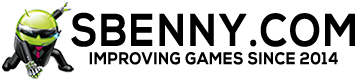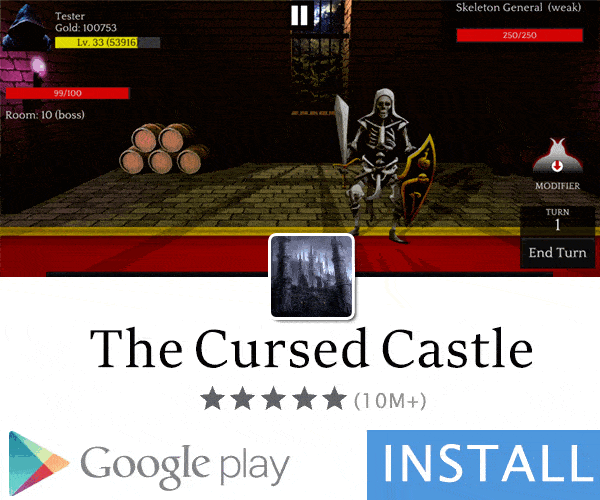BookDrive Editor Pro v7.1.1

Description:

Description:
BookDrive Editor is software for editing and editing scanned images and making outputs including books and documents of the best quality. This software has pre-saved presets for building a variety of books , such as text books or old books, and documents from scanned photos . Additionally, you can save the settings that you have applied to a project and use them for other projects when needed. You can also change the size of the pages individually or individually, remove the extra edges or the Mac. and how to put them. One of the cool features of this app is the removal of background color photos such as the yellow color of the old book or the gray color of the scan is incorrect. It also has the ability to change the colors of pixels in just two black and white for making B & W documents.
All the settings can be applied to the two images only, after which the software will automatically apply the settings to all the images, or for each chapter , make a unique book or document. Apply and finally save the book and the document in TIFF, PDF and ISO formats.
The key features of the BookDrive Editor software:
- Removing unwanted background colors
- Removing edges and resizing photos
- Changing the color of pixels to black and white to create B & W documents
- Apply specific settings for each chapter. Book
- Save file created with TIFF, PDF and ISO formats
- Save settings as examples
- Simple and functional interface
Here are some key features of the BookDrive Editor:
- New Interface. New Possibilities
- Can create and save custom profiles for use by junior operators
- Crop exactly the way you want
- Multi-book, multi-chapter batch operation
- Sophisticated Export Tool
- Smart Background Removal
- Superior Black and White Conversion
Specifications
Manufacturer: Atiz Innovation
File size: 15.81 MB
Release Date: 11:40 - 1394/9/12 | 2015.12.03
Source: PC
Installation guide
1. Install the software.
2. Do not run the software, and close it when it is placed next to the clock.
3. Copy the contents of the Patch folder to the software installation location and execute Patch.exe file and perform the Patch operation. (Note that if you use Windows 7, 8, or 10, you need to right-click on the Patch.exe file and select Run as administrator, so that the patch works properly)
4. Run Software
Software installation location:
The installation location folder is usually located in the Windows drive and within the Program Files folder. You can also find the installation location in this way:
- In Windows XP: After installation, right-click on the shortcut in the Start menu and click Properties, and then click Find Target.
- In Windows 7: After installation, right-click on the shortcut in the Start menu and click on the Open file location option.
- In Windows 8: After installation, right-click on the Shortcut on the Start Screen and click on the Open file location option, in the window that opens, right-click on the shortcut of the software and click Open file location click.
- On Windows 10: After installation, right-click Shortcut on the Start menu and click on the Open file location option, in the window that opens, right-click on the Shortcut software and click on the Open
A "LIKE" if it served you.
All the settings can be applied to the two images only, after which the software will automatically apply the settings to all the images, or for each chapter , make a unique book or document. Apply and finally save the book and the document in TIFF, PDF and ISO formats.
The key features of the BookDrive Editor software:
- Removing unwanted background colors
- Removing edges and resizing photos
- Changing the color of pixels to black and white to create B & W documents
- Apply specific settings for each chapter. Book
- Save file created with TIFF, PDF and ISO formats
- Save settings as examples
- Simple and functional interface
Here are some key features of the BookDrive Editor:
- New Interface. New Possibilities
- Can create and save custom profiles for use by junior operators
- Crop exactly the way you want
- Multi-book, multi-chapter batch operation
- Sophisticated Export Tool
- Smart Background Removal
- Superior Black and White Conversion
Specifications
Manufacturer: Atiz Innovation
File size: 15.81 MB
Release Date: 11:40 - 1394/9/12 | 2015.12.03
Source: PC
Installation guide
1. Install the software.
2. Do not run the software, and close it when it is placed next to the clock.
3. Copy the contents of the Patch folder to the software installation location and execute Patch.exe file and perform the Patch operation. (Note that if you use Windows 7, 8, or 10, you need to right-click on the Patch.exe file and select Run as administrator, so that the patch works properly)
4. Run Software
Software installation location:
The installation location folder is usually located in the Windows drive and within the Program Files folder. You can also find the installation location in this way:
- In Windows XP: After installation, right-click on the shortcut in the Start menu and click Properties, and then click Find Target.
- In Windows 7: After installation, right-click on the shortcut in the Start menu and click on the Open file location option.
- In Windows 8: After installation, right-click on the Shortcut on the Start Screen and click on the Open file location option, in the window that opens, right-click on the shortcut of the software and click Open file location click.
- On Windows 10: After installation, right-click Shortcut on the Start menu and click on the Open file location option, in the window that opens, right-click on the Shortcut software and click on the Open
A "LIKE" if it served you.
Download Link(s):
Sign Up for Free or Login to view this content. Since you're viewing the AMP-accelerated version of our website which doesn't store login cookies, please scroll to the bottom of this page and click on the "View Non-AMP Version" button first, thanks!