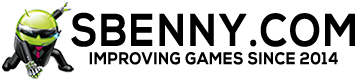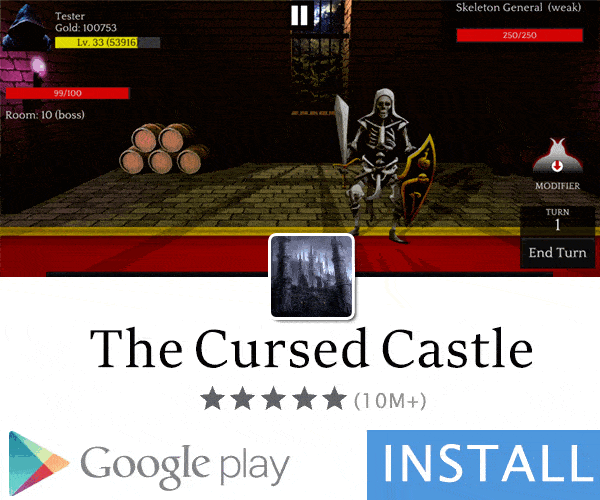Axiom
G̴̠͂l̶̙̋ȉ̷̲t̷̰͂c̶̮͊ȟ̶̪ê̵͙d̷̰̿ ̴͉̈Ơ̵̟u̵̮̕t̵̼̊
From the Hell
SB Mod Squad ⭐
VIP
Member for 8 years
- Gender
- Male
- Device
- Red Magic 8Pro - Android 13 - Unrooted
- Country
- United States of America
Hey all. I got a sweet tutorial for you that I hope helps. I recently bought a new phone {The Razer Phone 2} and it's Android 9. My old LG V20 is Android 7.1.2 and ran Helium Backup just fine. The RP2, did not. It would even recognize Helium on my PC. So I scoured the Internets for the last month and finally came across a fix and got Helium Running on an Android OS 9 Device. 
So I'll try to make this as painless as possible. It's a bit long at first, but you only need to do it once, then it will work just like it does for any other version of Android.
Getting Helium Backup running on Android OS 8/9
Things you will need.
1. Device Running Android 8/9
2. PC
3. ADB Drivers Installed
4. Helium Fix.zip
Helium Fix.zip - SBUpload: The Future is here
Now my guess is you have all but the last one. So just download that and then follow these instructions.
Unzip the files and place them in these two folders. {Of course make a back up of your original files}
1. C: \Users\"your_name_here"\AppData\Local\Android\Sdk\platform-tools
&
2. C: \Program Files (x86)\ClockworkMod\Helium\win32 {This is the default location for Helium}
This video covers just the top two steps which seem to be what's mostly needed. I just happened to be one of the small percent that get the "Desktop Password error" and needs the rest of this tutorial. I will make a video for that later.
You can try now. I read a few people got it to work after this. If you get it to work after just these 2 steps, "GREAT "
"
If you get the "Desktop Password Error" you may need to do the rest of this tutorial.
Helium Backup "Desktop Password Error" Fix
1. Cleared my phone or apps cache for helium
2. Made sure Helium wasn't running in the background
3. Enable USB Debugging
4. Connected my phone to my PC and when the pop up on my phone came up to accept, I hit "Always allow from this PC" {You don't have to, if you don't want to.}
5. Set a "Lock screen password"
Under your security settings, set a 4 digit password for your phone {if you don't have one already}
6. Set a "Desktop password" for the phone. {This confused me at first as I never used a password on any kind for my phone, but it worked.}
Under "Developer settings" there is an option for "Desktop Password" I'm still not entirely sure what it's used for, but I made it the same thing as my lock screen password. It has 3 spaces, "current password" "new password" & "confirm new password"
Since I didn't have one, I left the first one blank. Then entered "0000" in the second two. Then I set it a second time with my current lock screen password.
So in the first box I entered "0000" for current password, then in the second two I entered my lock screen password.
7. Open Helium on your phone and on the top right tap the 3 dots and go under settings. Turn off the "Automation"
8. Tap "Device Encryption" and enter your "lock screen password" which is also the "desktop password" you just made
This next step is also different for me I used the Helium Chrome Extension instead of the windows installer version. Which is what I use normally on my Android 7 device.
9. Install the Helium extension from Chrome and then tap launch either the desktop version, the chrome extension version or both. I ran both to see what would happen.
10. Connect your device and use "PTP" connection, that's what I'm using. then launch Helium on your device, it should connect this time and you will get the Big green check mark.
11. Select an app to backup and if it doesn't automatically type in your password after a few seconds, type it in, then tap Backup at the bottom of the page and it should work.
Any questions let me know.
I'll post a video tutorial or a pictorial later.

So I'll try to make this as painless as possible. It's a bit long at first, but you only need to do it once, then it will work just like it does for any other version of Android.
Getting Helium Backup running on Android OS 8/9
Things you will need.
1. Device Running Android 8/9
2. PC
3. ADB Drivers Installed
4. Helium Fix.zip
Helium Fix.zip - SBUpload: The Future is here
Now my guess is you have all but the last one. So just download that and then follow these instructions.
Unzip the files and place them in these two folders. {Of course make a back up of your original files}
1. C: \Users\"your_name_here"\AppData\Local\Android\Sdk\platform-tools
&
2. C: \Program Files (x86)\ClockworkMod\Helium\win32 {This is the default location for Helium}
This video covers just the top two steps which seem to be what's mostly needed. I just happened to be one of the small percent that get the "Desktop Password error" and needs the rest of this tutorial. I will make a video for that later.
You can try now. I read a few people got it to work after this. If you get it to work after just these 2 steps, "GREAT
 "
"If you get the "Desktop Password Error" you may need to do the rest of this tutorial.
Helium Backup "Desktop Password Error" Fix
1. Cleared my phone or apps cache for helium
2. Made sure Helium wasn't running in the background
3. Enable USB Debugging
4. Connected my phone to my PC and when the pop up on my phone came up to accept, I hit "Always allow from this PC" {You don't have to, if you don't want to.}
5. Set a "Lock screen password"
Under your security settings, set a 4 digit password for your phone {if you don't have one already}
6. Set a "Desktop password" for the phone. {This confused me at first as I never used a password on any kind for my phone, but it worked.}
Under "Developer settings" there is an option for "Desktop Password" I'm still not entirely sure what it's used for, but I made it the same thing as my lock screen password. It has 3 spaces, "current password" "new password" & "confirm new password"
Since I didn't have one, I left the first one blank. Then entered "0000" in the second two. Then I set it a second time with my current lock screen password.
So in the first box I entered "0000" for current password, then in the second two I entered my lock screen password.
7. Open Helium on your phone and on the top right tap the 3 dots and go under settings. Turn off the "Automation"
8. Tap "Device Encryption" and enter your "lock screen password" which is also the "desktop password" you just made
This next step is also different for me I used the Helium Chrome Extension instead of the windows installer version. Which is what I use normally on my Android 7 device.
9. Install the Helium extension from Chrome and then tap launch either the desktop version, the chrome extension version or both. I ran both to see what would happen.
10. Connect your device and use "PTP" connection, that's what I'm using. then launch Helium on your device, it should connect this time and you will get the Big green check mark.
11. Select an app to backup and if it doesn't automatically type in your password after a few seconds, type it in, then tap Backup at the bottom of the page and it should work.
Any questions let me know.
I'll post a video tutorial or a pictorial later.

Last edited: