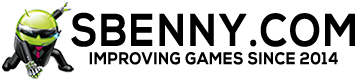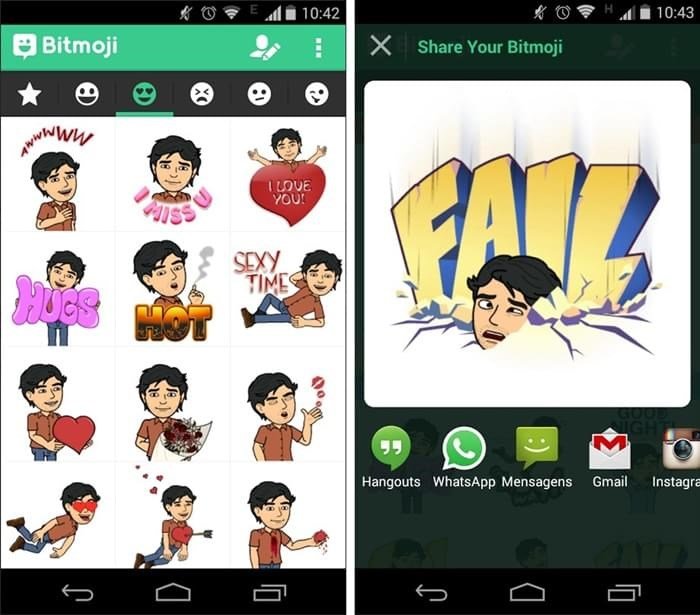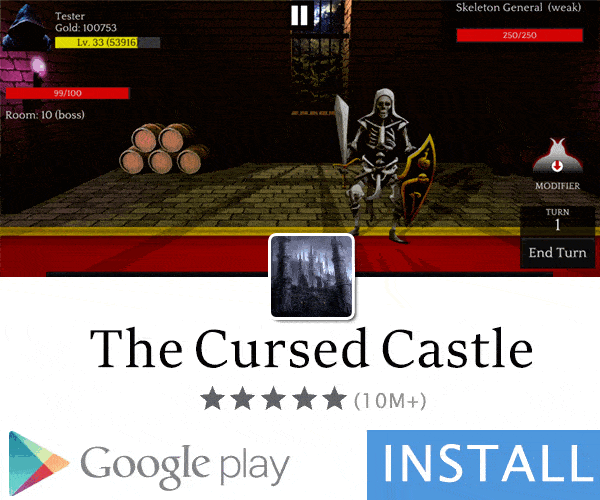No longer just text, now you can also communicate with fun images. Here's how you can get the Bitmoji keyboard on Android . We have created this simple guide that will help you install the Bitmoji keyboard on Android devices to create the famous avatars to customize in the form of funny cartoons .
Furthermore, we will also tell you how you can use them as you normally do on iOS devices. No root method is required to run on the phone, but a simple procedure is enough and in no time you will get the Bitmoji keyboard on Android. Let's see how.
How to install the Bitmoji keyboard on Android
It was no longer enough just the emojis , GIFs and whatever else to enrich the messaging we use with our apps like WhatApp, Instagram and other Social apps. This new form of communication has developed more after the possibility of creating Memoji on iPhone X with iOS 12. A unique method to personalize the face of users with cute avatars. Instead in this article we will see how this possibility is also given to messaging on Android devices.
All you need to do to create your personalized Emoji is to follow the instructions we provide below. Following this short procedure you can easily install the Bitmoji keyboard on Android. Also, at the end of the guide, we will also show you how to create your Avatar using the Bitmoji keyboard on Android.
Download:
These are the free apps you need to add emojis and your posts and comments on Facebook and other social media. Open Google Play on your Android device and install the following apps: Gboard and Bitmoji :
DOWNLOAD | Gboard: The Google keyboard
DOWNLOAD | Bitmoji - Your emoji avatar
Setting method:

You are now ready to use the Bitmoji keyboard with your social media. Now you can create an avatar with your favorite expression in the cartoon version. Or choose from a large library the stickers that best represent you and use them in text messages, chats or status updates. This app is compatible with most social and messaging apps.
You can use the Bitmoji keyboard with the following apps:
Facebook | Facebook Messenger | Google Hangouts | Google Allo | Android messages | WhatsApp | Twitter.
Now let's see how to use the keyboard inside the messaging app, which is the main reason why we use these keyboards.
How to use Bitmoji with WhatsApp
Let's see how to add Bitmoji in a new post. Here is the procedure:
Furthermore, we will also tell you how you can use them as you normally do on iOS devices. No root method is required to run on the phone, but a simple procedure is enough and in no time you will get the Bitmoji keyboard on Android. Let's see how.
How to install the Bitmoji keyboard on Android
It was no longer enough just the emojis , GIFs and whatever else to enrich the messaging we use with our apps like WhatApp, Instagram and other Social apps. This new form of communication has developed more after the possibility of creating Memoji on iPhone X with iOS 12. A unique method to personalize the face of users with cute avatars. Instead in this article we will see how this possibility is also given to messaging on Android devices.
All you need to do to create your personalized Emoji is to follow the instructions we provide below. Following this short procedure you can easily install the Bitmoji keyboard on Android. Also, at the end of the guide, we will also show you how to create your Avatar using the Bitmoji keyboard on Android.
Download:
These are the free apps you need to add emojis and your posts and comments on Facebook and other social media. Open Google Play on your Android device and install the following apps: Gboard and Bitmoji :
DOWNLOAD | Gboard: The Google keyboard
DOWNLOAD | Bitmoji - Your emoji avatar
Setting method:
- Before proceeding you need to create a Bitmoji profile via an account, if you haven't done it before.
- Once you've logged in with your username and password, now it's time to enable Gboard and Bitmoji .
- Open Settings on your Android phone or scroll down the notifications panel and touch the gear icon.
- Scroll down and look for the language and input. Once you find it, click on it. (Samsung devices: general management -> Language and input).
- Now click on Keyboard and input methods . Samsung users must touch On-Screen Keyboard -> Keyboards Manager .
- A new pop-up will appear. Tap Select keyboards .
- Enable both Gboard and Bitmoji Keyboard by browsing the on / off button .
- Return to the main screen. Click on the Gboard app .
- A blue button will appear in the middle of the screen that says Enable in setup . Touch it.
- Now on the next screen, tap Select input method .
- Touch the Gboard option .
- Go ahead and on the next page tap Set Permissions .
- Touch Allow to proceed.
- Finally, tap on Done to finish.

You are now ready to use the Bitmoji keyboard with your social media. Now you can create an avatar with your favorite expression in the cartoon version. Or choose from a large library the stickers that best represent you and use them in text messages, chats or status updates. This app is compatible with most social and messaging apps.
You can use the Bitmoji keyboard with the following apps:
Facebook | Facebook Messenger | Google Hangouts | Google Allo | Android messages | WhatsApp | Twitter.
Now let's see how to use the keyboard inside the messaging app, which is the main reason why we use these keyboards.
How to use Bitmoji with WhatsApp
- Open WhatsApp on your Android phone.
- Touch the text field. You can easily locate it but you are looking forward to not confusing the text bar with the search bar.
- On your Gboard keyboard, you will see an icon located at the bottom left of the screen. Touch her.
- You'll see several options to choose from. Touch the Bitmoji icon.
- Now click on the search bar and search for your favorite Bitmoji avatar. Once you find the one you want, click on it and then tap the send button.
Let's see how to add Bitmoji in a new post. Here is the procedure:
- You must first create a new Facebook post.
- Now you have to press on the text field to open the keyboard.
- At this point, hold down the globe icon located at the bottom of the keyboard. You will see the list of keyboards appear.
- Select Bitmoji Keyboard .
- Choose and press the Bitmoji you like to add it to your post.
- Go to open the Bitmoji app (you recognize it because the icon is a green comic with a smiley face and you find it in the app drawer).
- Select the Bitmoji you prefer.
- Press the Save button at the bottom of the screen.
- Now you have to go to the Facebook post where you want to add the comment.
- At this point, press the camera icon next to the comment text field and select the Bitmoji image. Done. When you publish the comment you will see the Bitmoji appear.
Attachments
-
63.2 KB Views: 24